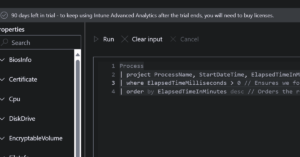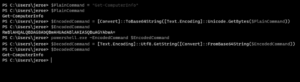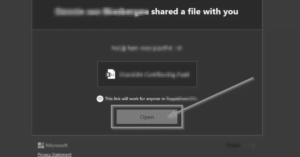First look at Patch my PC’s Home Updater!
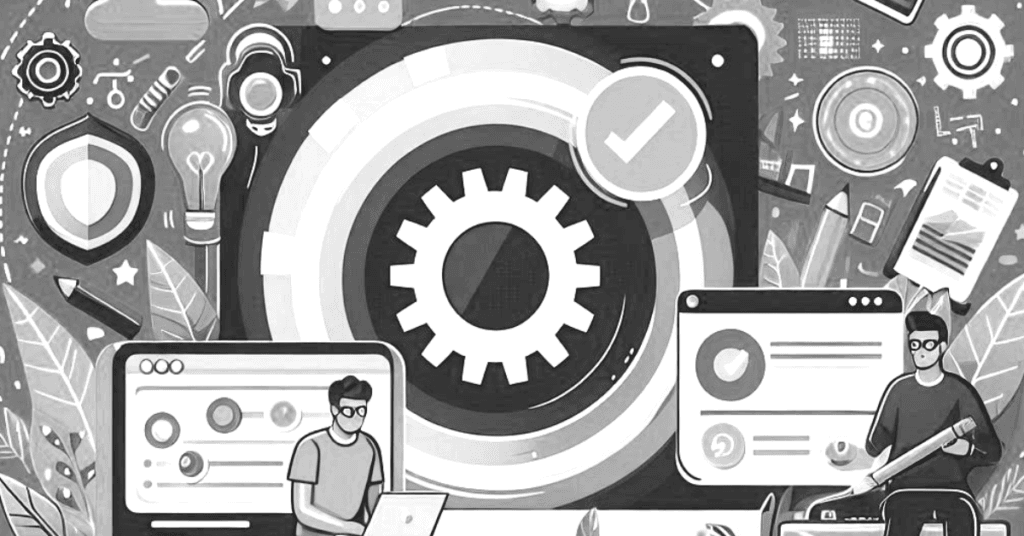
I recently saw a post on LinkedIn from Patch my PC’s Founder/CEO Justin Chalfant about the release of a improved version of their home users solution. Immediately I send him a DM to get an opportunity to assess the application early.
Patch my PC Home Updater is a free solution for home users to keep their home computers up-to-date and secure. Everyone works incredibly hard to keep computers in their business environment up-to-date and secure, but often forget about the vulnerable home computers.
Patch my PC got you covered and released a brand new version of their Home Updater software. This free application is designed to keep your home computers secure and up-to-date on a easy way.
The best of all, like I said, it’s free and you can download it from here!
Well of course the first thing I tried is to check which possibilities there are for application deployment, maybe some of you home users have a fully automated deployment solution in place for your home computers. 😀
But yes, the application is downloadable as a msi, and works with regular parameters, for example, silent install, no reboot, create an installation log:

But hey, it is a solution for home users, so let’s test the regular install wizard just as normal computer users would do. You get the possibility to install the application on a different location, decide to launch the application after installation or not.
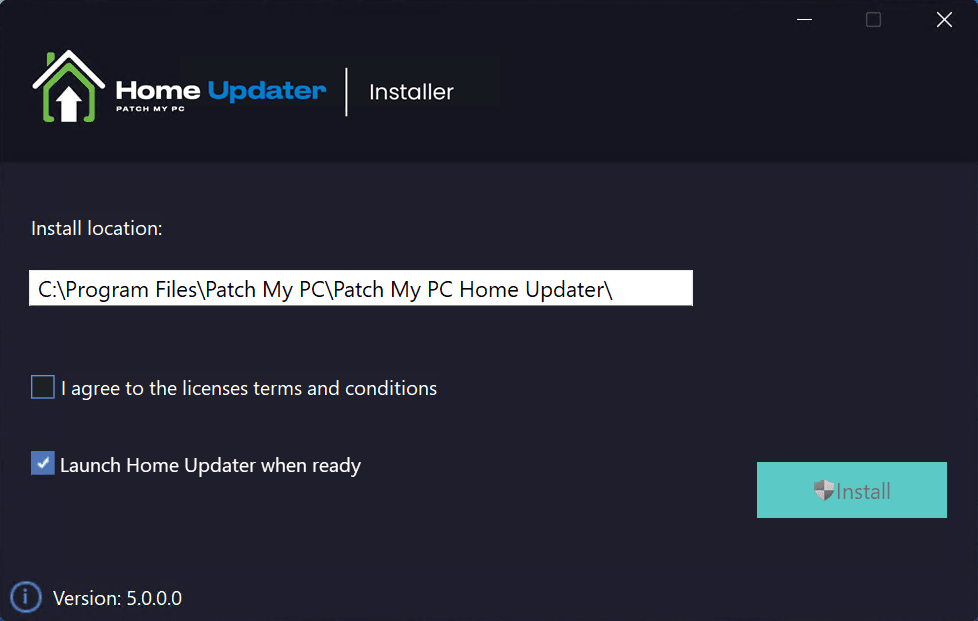
It is immediately starting with installing prerequisites and the application itself.
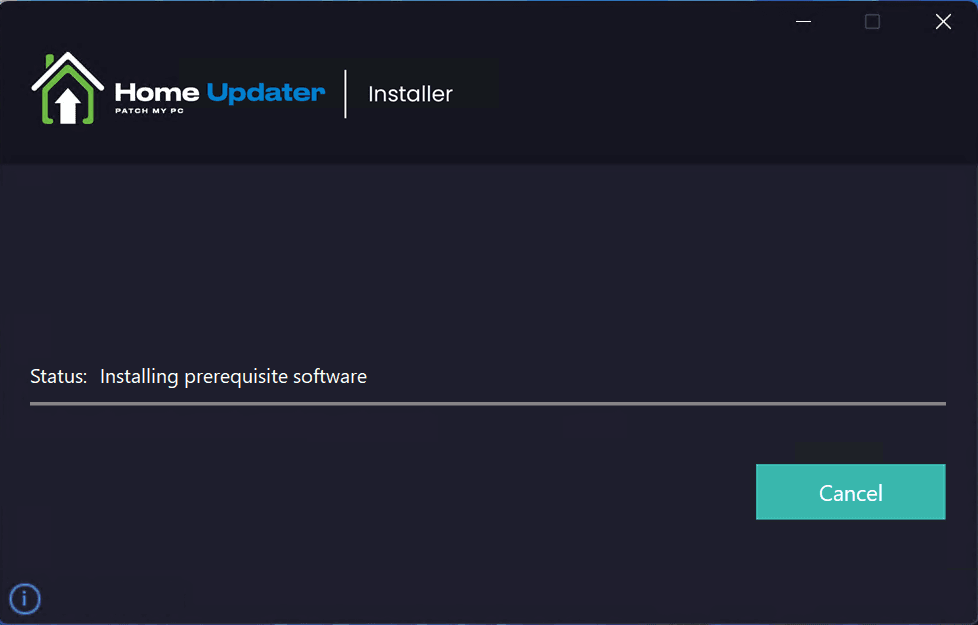
After the installation succeeds the application launches, off course just as chosen in the installation wizard.
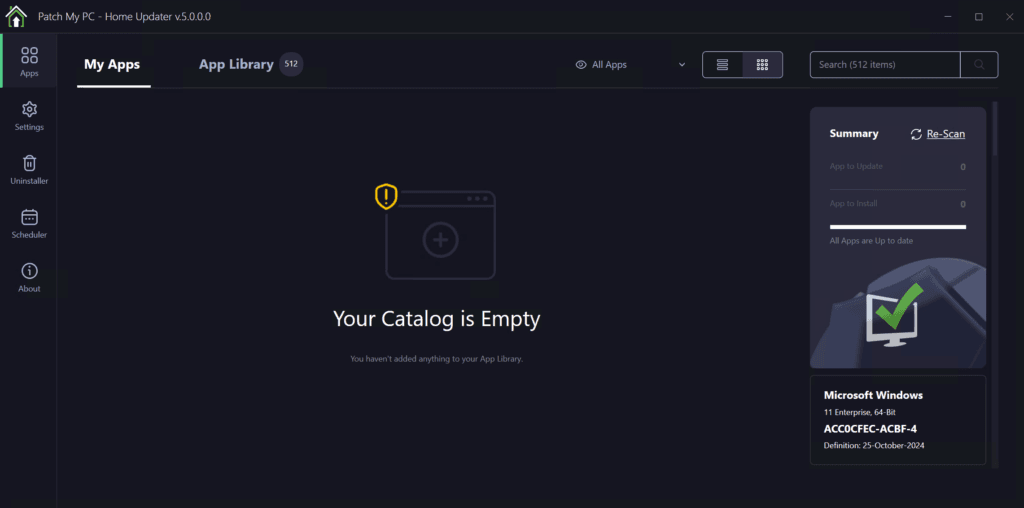
Time to check the version and evaluate the self update mechanism. And guess what, there is a new release already!
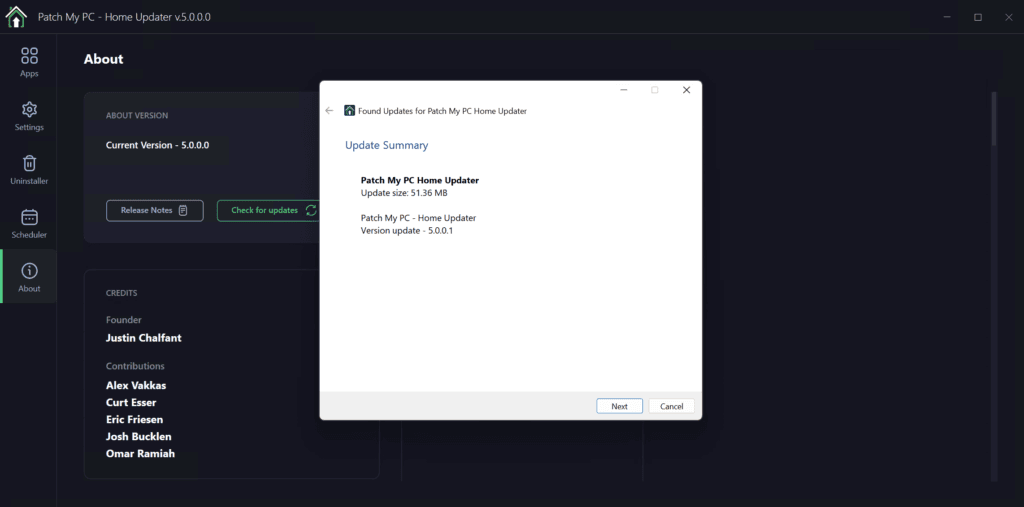
Installing the new release directly to test out the latest version.
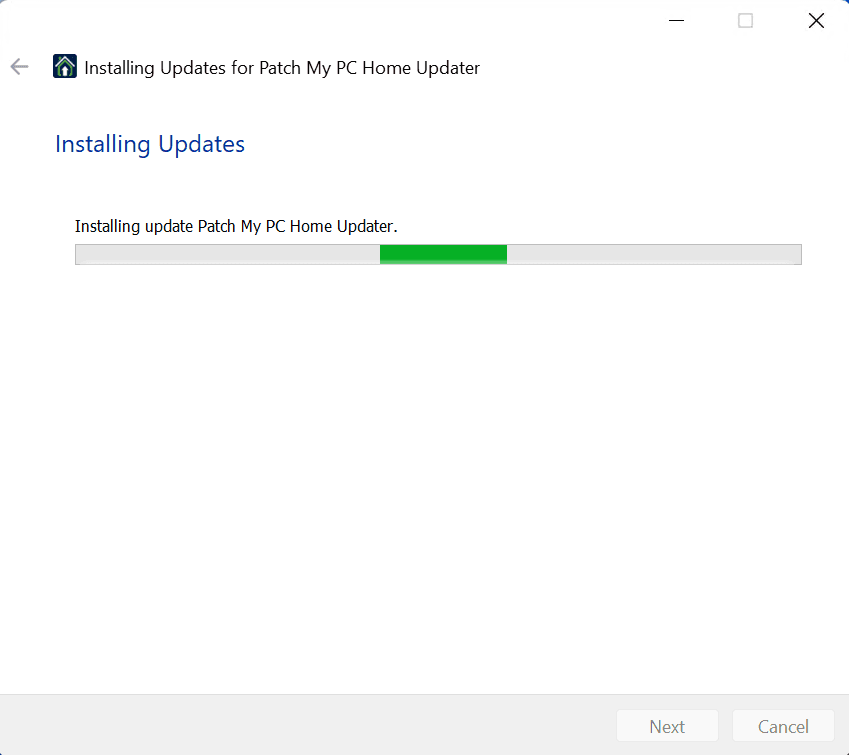
After the installation, the windows disappears, there is no message displayed about the update being successful. But a quick look at the installed applications tells me that the version is successful updated!

So, let’s dive into the application catalog!
Let’s search for the almighty application for application deployment testing: Notepad++. When I search for it and click on “Install” it downloads and installs (silent) in just a blink of an eye.
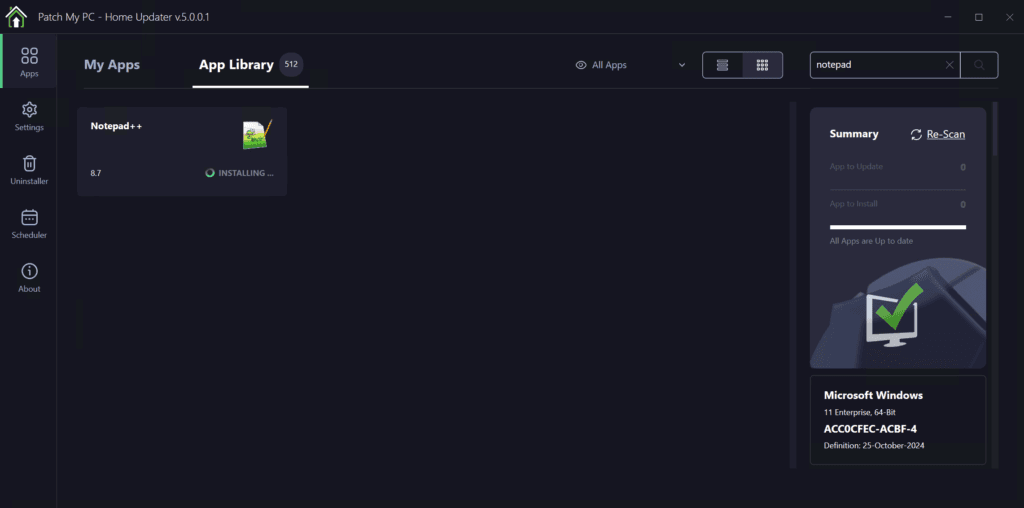
Now let’s test if the Home Updater can take control over the updating mechanism of an app that isn’t installed via Patch my PC’s Home Updater. As an example I installed Visual Studio Code from the Microsoft website. When you hit the “Re-scan” button the application is directly found by Home Updater.
You also get a few nice features per application, also for the apps that are installed via the catalog off course.
- Disable Scanning
- Disable Silent Installation
- Disable Auto Updating
- Reinstall App
- Uninstall App
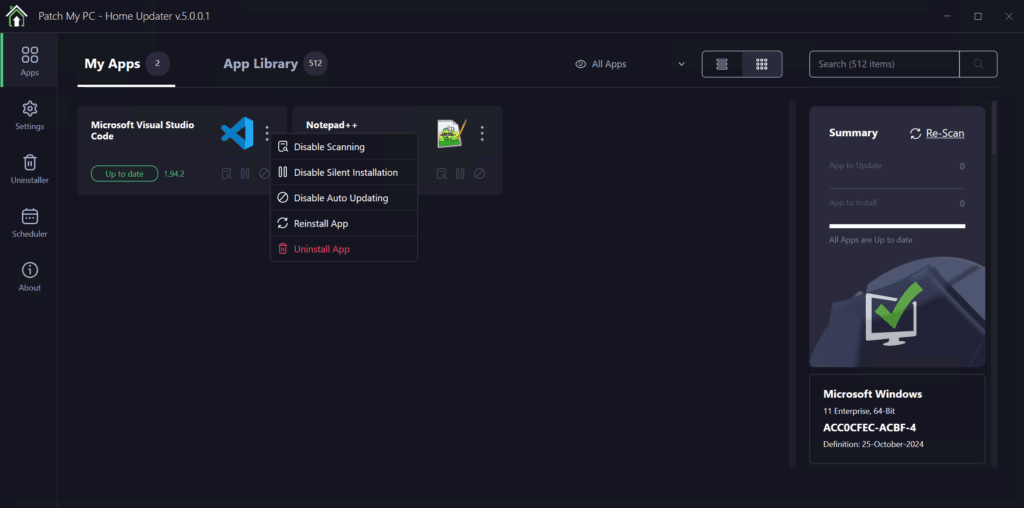
Conclusion
Patch my PC is perfect solution for home users to install their favorite free application on a safe and controlled way.
- Application are being kept up-to-date.
- Long list of default applications (512 and counting).
- Easy overview of all installed applications.
- Uninstaller for other applications on your computer, so no need for using Windows Add/Remove Programs.
- Advanced features to for example opt-out the automatic updating for a specific application.
- Create a task scheduler to check for new software updates just when it suits you.
- Patch my PC Home Updater will keep itself up-to-date.
So, impressive job Patch my PC team, keep up the good work to keep everybody’s home computer up-to-date and safe! Making IT admins life easier step by step, I supposed they will get lesser questions from family and friends to help them out updating their computers! 😉